Social Media Data Privacy and How to Download Your Data
- Subscribe to RSS Feed
- Mark as New
- Mark as Read
- Bookmark
- Subscribe
- Printer Friendly Page
- Report to Moderator
- Plusnet Community
- :
- Plusnet Blogs
- :
- Social Media Data Privacy and How to Download Your...
Social Media Data Privacy and How to Download Your Data
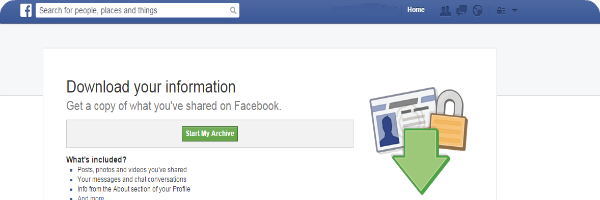
In early 2015, tech giant Facebook released information about user data that was made available to the National Security Agency in surveillance operations in the USA. The practice was questioned by Facebook users, and parties in Europe, who thought that it had violated their right to privacy.
This provoked one Irish student lawyer, Maximilian Schrems, to take up the case with Ireland’s Data Protection Commission. The case was referred to the European Union’s highest court and is still ongoing.
Online data has become a powerful tool in the mass plugging-in of the world to the internet. Going by sheer number of Facebook users alone, the social networking site has the information of 1.415 billion registered users, according to figures from Statista.
Downloading your data is useful if you want to see what information social media websites have about you. You can of course request personal information under Data Protection Laws here in the UK, but overseas laws are different. Features such as this make it useful if you want to retain some element of anonymity about yourself. So if you want to do this, how would you go about it? Plusnet has put together a guide for you.
If you’re planning on deleting your Facebook and Twitter accounts (completely – not just ‘deactivating’ which stops activity but still stores the data), all of the past data that you held on these social media sites will be completely removed from their databases.
The thought of losing photos and videos of memorable trips or nights out might be the thing holding you back from cleansing yourself of social media, but never fear, there is a way you can download these.
Click the arrow at the top right of the page and click on Settings
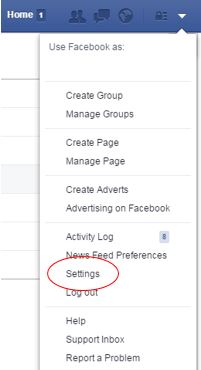
From General, click the Download a copy of your Facebook data text at the bottom of the options 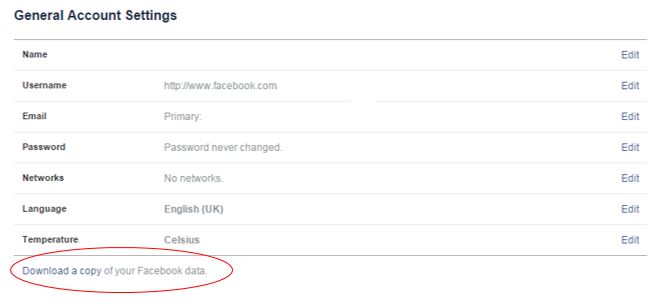 You will be directed to a page giving you a button to Start My Archive.
You will be directed to a page giving you a button to Start My Archive. 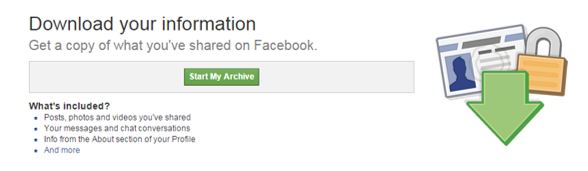 This will download all the information that you have built up on Facebook over the years, including your posts, photos, videos, messages, and timeline information. Additional data that you couldn’t see previously will also be available in your downloaded data, such as ads you have clicked on, which IP addresses you have logged in and out of Facebook on and more. A full list of which information is given in downloading your data can be found here. Once you have trawled through the list of everything that you will be able to download, you will be asked to verify your identity in order to complete the process.
This will download all the information that you have built up on Facebook over the years, including your posts, photos, videos, messages, and timeline information. Additional data that you couldn’t see previously will also be available in your downloaded data, such as ads you have clicked on, which IP addresses you have logged in and out of Facebook on and more. A full list of which information is given in downloading your data can be found here. Once you have trawled through the list of everything that you will be able to download, you will be asked to verify your identity in order to complete the process. 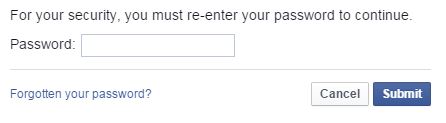 Once this is completed, you will receive a confirmation email and an email confirming that your download is ready. It will take you back to the above page, where you will be able to download a .zip file of everything.
Once this is completed, you will receive a confirmation email and an email confirming that your download is ready. It will take you back to the above page, where you will be able to download a .zip file of everything.
Downloading your Twitter profile is a fairly similar process to that of Facebook. To do so follow these steps: Click on the profile picture at the top right-hand side of the page and select Settings 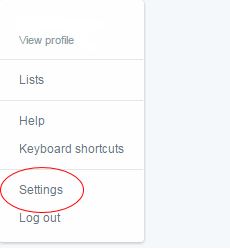 Select Request your archive at the bottom of the page; this will automatically send you an email with the download link.
Select Request your archive at the bottom of the page; this will automatically send you an email with the download link. 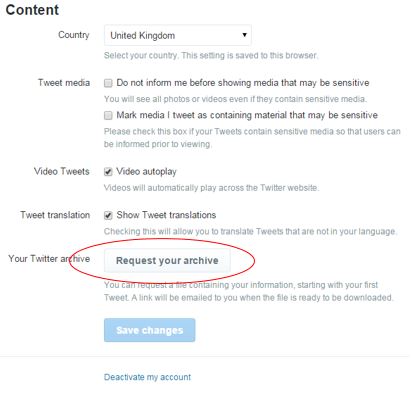 On clicking the Download button you will be taken back to a Twitter page entitled ‘Your Twitter archive’.
On clicking the Download button you will be taken back to a Twitter page entitled ‘Your Twitter archive’. 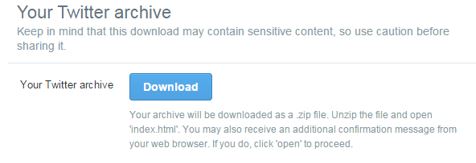 Click Download to start downloading the file. It will come as a .zip. Unzip it and your data will be in ‘index.html’. This data includes account history, device and login history including IP addresses, tweets, apps used and muted and blocked accounts. By allowing you to download this data, Twitter provides an overview of your Twitter history. This comes in handy if you want to access specific Tweets from the vault to delete.
Click Download to start downloading the file. It will come as a .zip. Unzip it and your data will be in ‘index.html’. This data includes account history, device and login history including IP addresses, tweets, apps used and muted and blocked accounts. By allowing you to download this data, Twitter provides an overview of your Twitter history. This comes in handy if you want to access specific Tweets from the vault to delete. 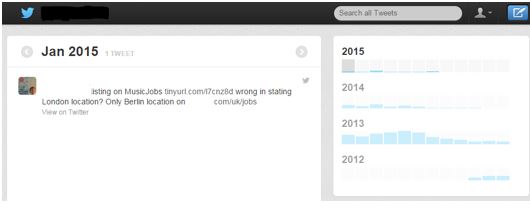
Deleting Information
Deleting Account To delete your account in Facebook, simply log in and visit the following link. It can take 90 days for all of your information to be deleted though. Deleting Individual Messages Facebook has a new feature called ‘On this Day’ available to some people. This allows you to delete messages you have sent on your wall from the corresponding day in previous years. However, the disadvantage of this is that you have to wait every day to see what tweets you posted. An alternative route would be to trawl down your timeline as far as possible, deleting anything offensive or inappropriate. Deleting Photos Find the photo you want to delete. Click on options at the bottom of the image, then click delete this photo. Bear in mind you can only delete your own photographs. To delete ones posted by others, you will have to contact the person who uploaded it. Deleting Private Messages To delete private messages, click on the cog in the top-right of the conversation. Click ‘delete conversation’.
Deleting Your Account To delete your account, go into your settings. On the Account Tab, scroll down to the bottom and click the ‘Deactivate my Account’ option. Twitter allow a 30-day ‘cooling off’ period in which to change your mind and reactivate your account. After 30 days has elapsed they will start deleting your account permanently. More information can be found at https://support.twitter.com/articles/15358 Deleting Individual Tweets Find the tweet you want to delete. Click on the three dots underneath and select delete tweet. It is always better to be wary when using social media and to check over the data that is available. Historical messages may seem innocent but it may cause problems down the line. Revisit our guide to standing out online using social media to highlight how to get the best out of your accounts. Have you ever deleted your social media account to get rid of data? Do you cringe when looking back at old tweets, messages or photographs on social media? Let us know via @Plusnet or on Facebook at facebook.com/plusnet
- Poos, Aubergines and Avocados: What the Public Tweets to Famous Faces
- Explained: Cached data and website cookies
- How to delete your Facebook account
- Social media dos and don'ts
- How to reach your current customers on social media who don't know they need you
- If the Kids of Stranger Things Had the Internet
