There is a recognised problem with one of the 4-port wireless routers we supply (Thomson 585v8) that can cause the unit to inadvertently reboot when attempting to connect to it wirelessly from certain devices on your network.
The problem is caused by incompatibilities that exist between the Intel wireless chipset in certain devices and the firmware used by the routers we supply.
We see a lot of reports of this problem from customers with Dell-manufactured laptops, although the problem is not isolated to these devices and can occur when using other computer equipment too.
If you encounter this problem then some or all of the following workarounds may help resolve the issue.
Disable Wireless N via the router interface.
You can try disabling the Wireless N capabilities of the Thomson 585v8. Whilst this will result in all of the devices on your network connecting using B/G standards, it shouldn't make too much noticeable difference as the maximum data rate of the 585v8 is restricted to 64Mbps excluding overheads anyway (This is versus 54Mbps when connecting using Wireless G).
To disable Wireless N on your Thomson 585v8...
Browse to the router interface using a web browser like Internet Explorer or Mozilla Firefox. If you're prompted for a username and password then (unless you've changed it) use 'admin' as the username and the serial number of the router as the password (you should find this on the base of the device itself):

Click 'Home Network' in the left-hand navigation pane:
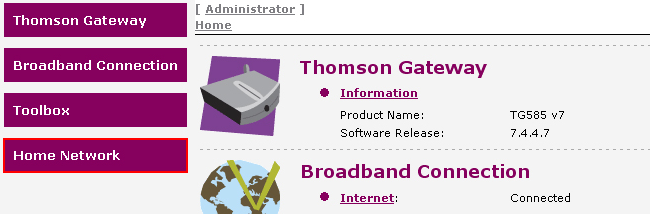
Click the name/SSID of your Wireless Network:
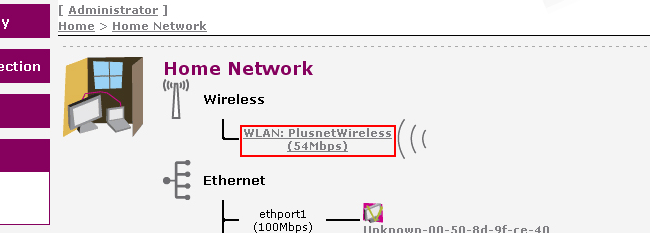
Click 'Configure':
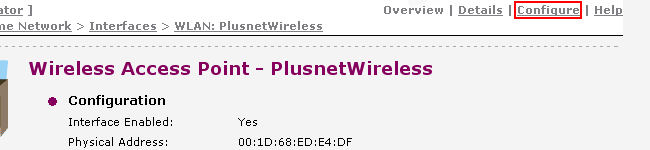
Select '802.11b/g' as the Interface Type:
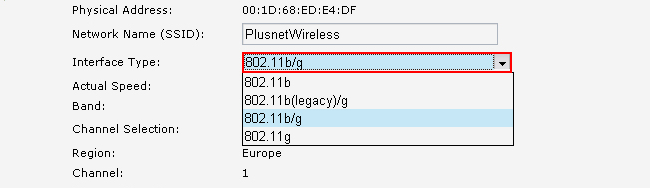
Click 'Apply':
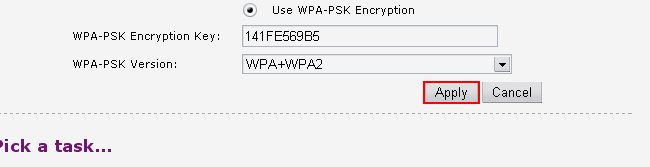
And you're done!
Disable Wireless N on the wireless adapter itself.
This method has been found to work with certain laptops that are causing the 585v8 to restart when connecting wirelessly. The benefits of this method are that other devices on your network can still connect to the router using Wireless N rather than Wireless B/G.
Instructions for changing wireless adapter settings on Windows computers can be found
here.
Instructions for changing wireless adapter settings on Unix/Linux computers can be found
here.
Disable Power Saving Polling (PSP) on the wireless adapter.
Again this method is aimed at laptops on your network that are causing the 585v8 to restart.
PSP is a feature that provides extended battery life for laptop computers. The mode requires coordination between the router and the Wireless adapter installed in the laptop. Laptops with some Intel-manufactured wireless adapters may struggle to connect to the Thomson 585v8 because of how support for this feature has been implemented.
The benefits of this method are that all devices on your network (including your laptop) will still be able to communicate with the router using Wireless N frequencies.
Instructions for disabling PSP on certain Intel Wireless adapters can be found
here.
If you've found a solution that isn't featured in this guide then please share your experiences by posting a comment below.