So you have just come over to Plusnet and your new Thomson or Technicolor router, your sure signal doesn’t work with it and you are at the end of your tether? Don’t worry, follow this guide and you’ll be back on track.
Stage One - Login to your router
If you have a Thomson or Technicolor router in normal setup then click here. If this doesn’t work then you will need to type http://192.168.1.254 into the address bar of your web browser.
You will need to enter admin as the username and the serial number of your router as the password, you may have changed this and if you cannot remember it you will have to reset your router.
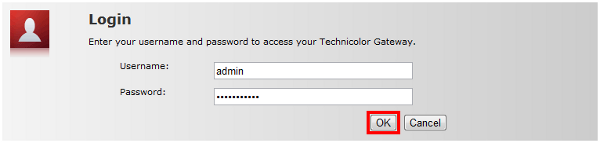
Once you have entered these details you will need to click “OK” or “Login”, this will take you to the home page of the router.
Stage Two – Create the forwarding profile
On the home page look for the toolbox section in the middle of the page and click “Game & Application Sharing”.

On the next page you will see the list of games and applications assigned to devices on your local network. The router does not have a predefined profile for the sure signal so we need to create one, click the “Create a new game or application” link to do that.
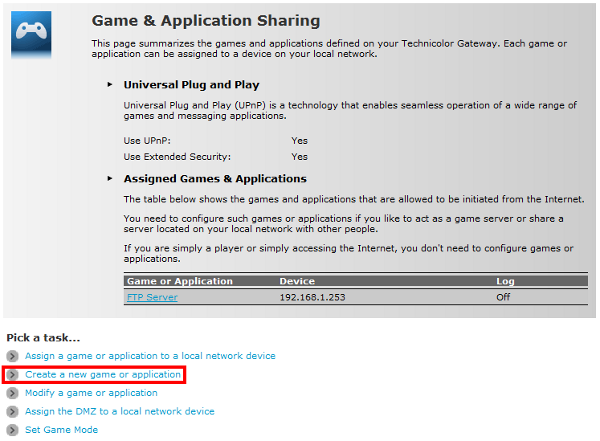
You then need to set the name of the profile and that you want to manually set the ports to be mapped. If you want more information on what ports are check out this article on Wikipedia.
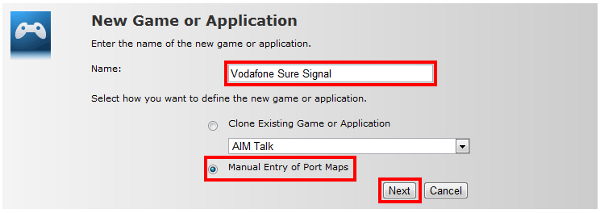
Once you have clicked next you will have to start entering port numbers. The ports we are forwarding are 50, 123, 500 and 4500, we need to enter the port numbers as both start and end of the range and the “Translate To” field.
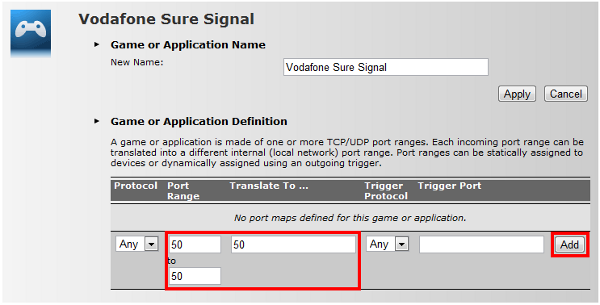
Each time you enter the port numbers you will need to click add, do this for each set until you have something along the lines of what is below.
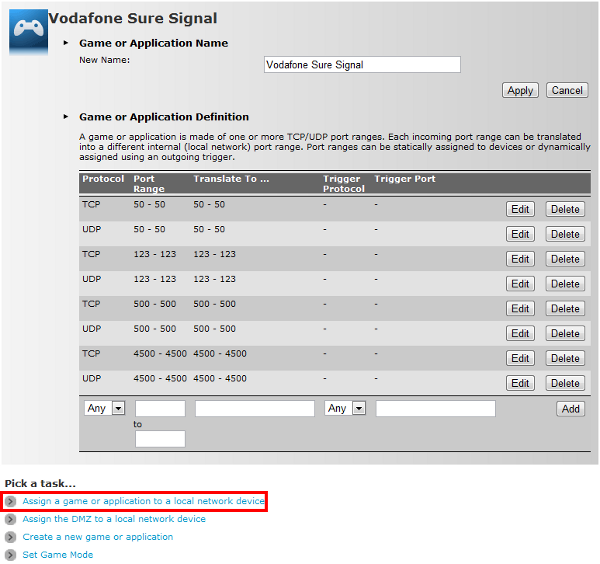
When you’re done with that we need to assign the profile to a device on our local network, to do this click the option highlighted above.
Stage Three – Assign the profile to a device
Now you have the profile done it’s time to assign it to your Sure Signal. On the game and application sharing page you will find some drop down lists, the first allows you to select the profile we created in the earlier section. Once you have found the profile you need to find your sure signal in the second drop down list, if you have any problems with your sure signal Vodafone may ask you to turn the “Log” option on. When you have selected everything click “Add” to assign the profile.
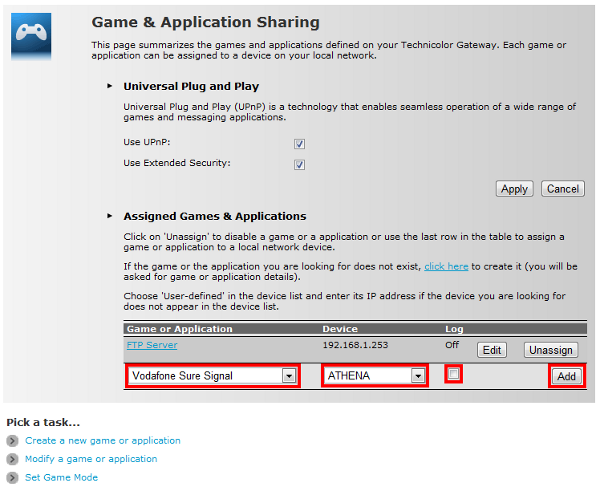
When the page reloads you should have a row on the table of assigned profiles with your selection.
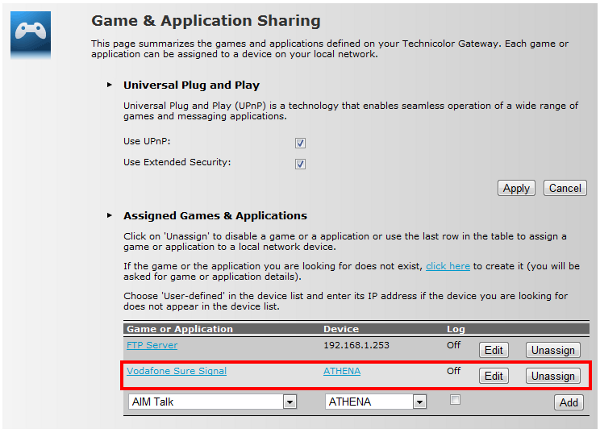
This means everything is set up, if your sure signal has any problems after this then you should try turning both your router and your sure signal off and then back on again. If any problems persist your best option is to contact Vodafone support on 08700 700191 or dial 191 from your Vodafone mobile.
Author: Lawrence Goldstien.